DevResults has a built-in submission and approval process for each reporting period, for each project. Each of a project's reporting periods will move through five statuses:
- No Data: This is the initial status for each reporting period for each project.
- In Progress: Partners and contributors enter data for their project for the most recent reporting period, which automatically updates the status of that reporting period for the project.
- Submitted: The data is submitted for that project for that reporting period by a user with the Submit Indicator Results role, like a partner manager.
- Returned: If there are any issues with the data, it can be returned to partners or contributors with a request for edits or clarifications. The data can then be edited and re-submitted.
- Approved: Submitted data is then reviewed and approved by internal staff with permission to Approve Indicator Results, like a manager or an owner.
Submission
When some data has been entered in DevResults for a project for a particular reporting period, the status for that page will say In Progress.
When data entry is complete, users with the Submit Indicator Results role can click on this dropdown and choose the option to Submit all project data for review.
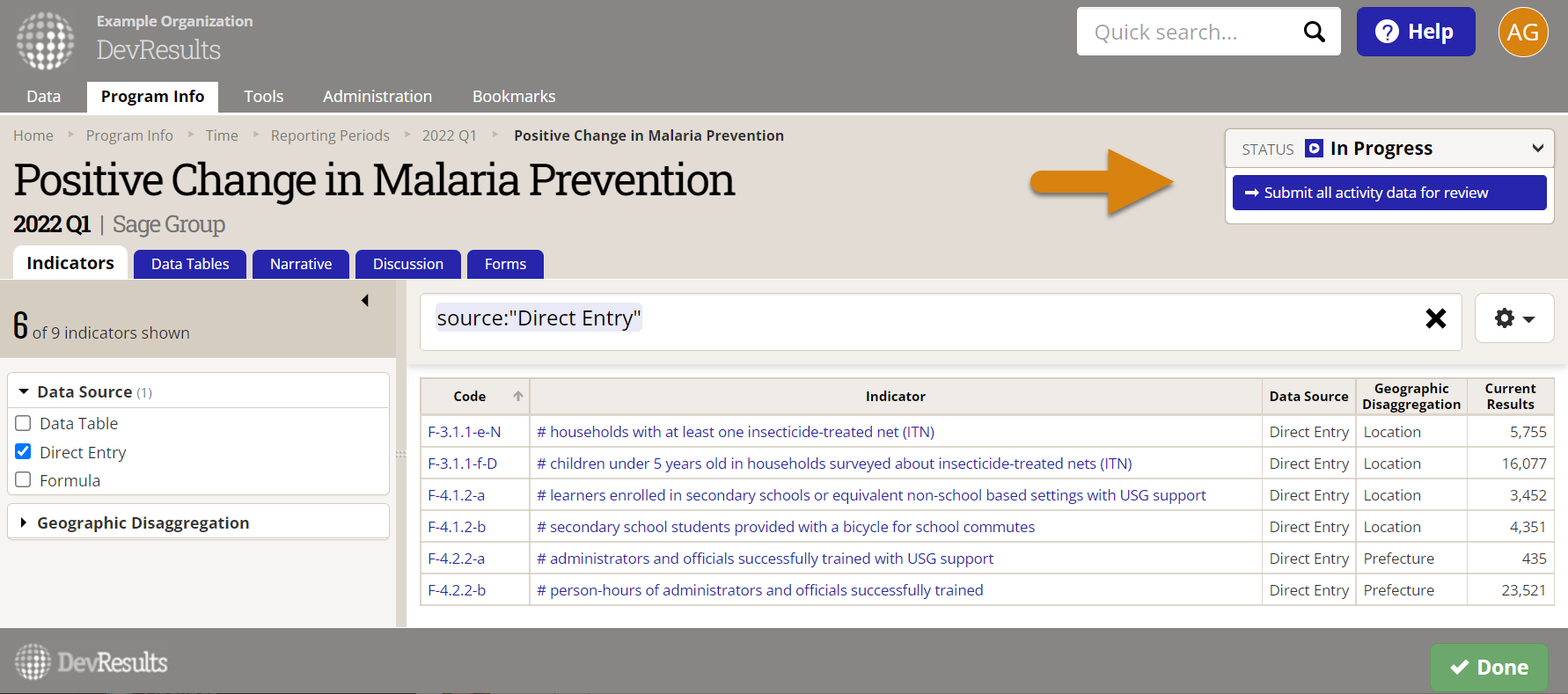
When you submit data, users associated with the project will be notified (depending on your site's notification settings). A popup lets you add a customized message along with the notification of submission.
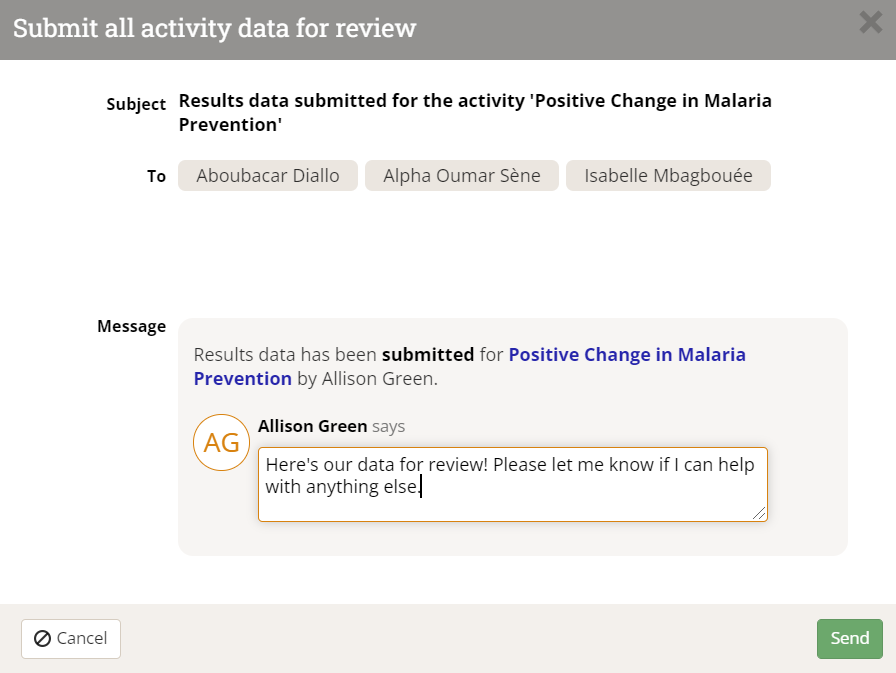
A record of all status changes and comments can be found in the discussion tab for each project, each reporting period.
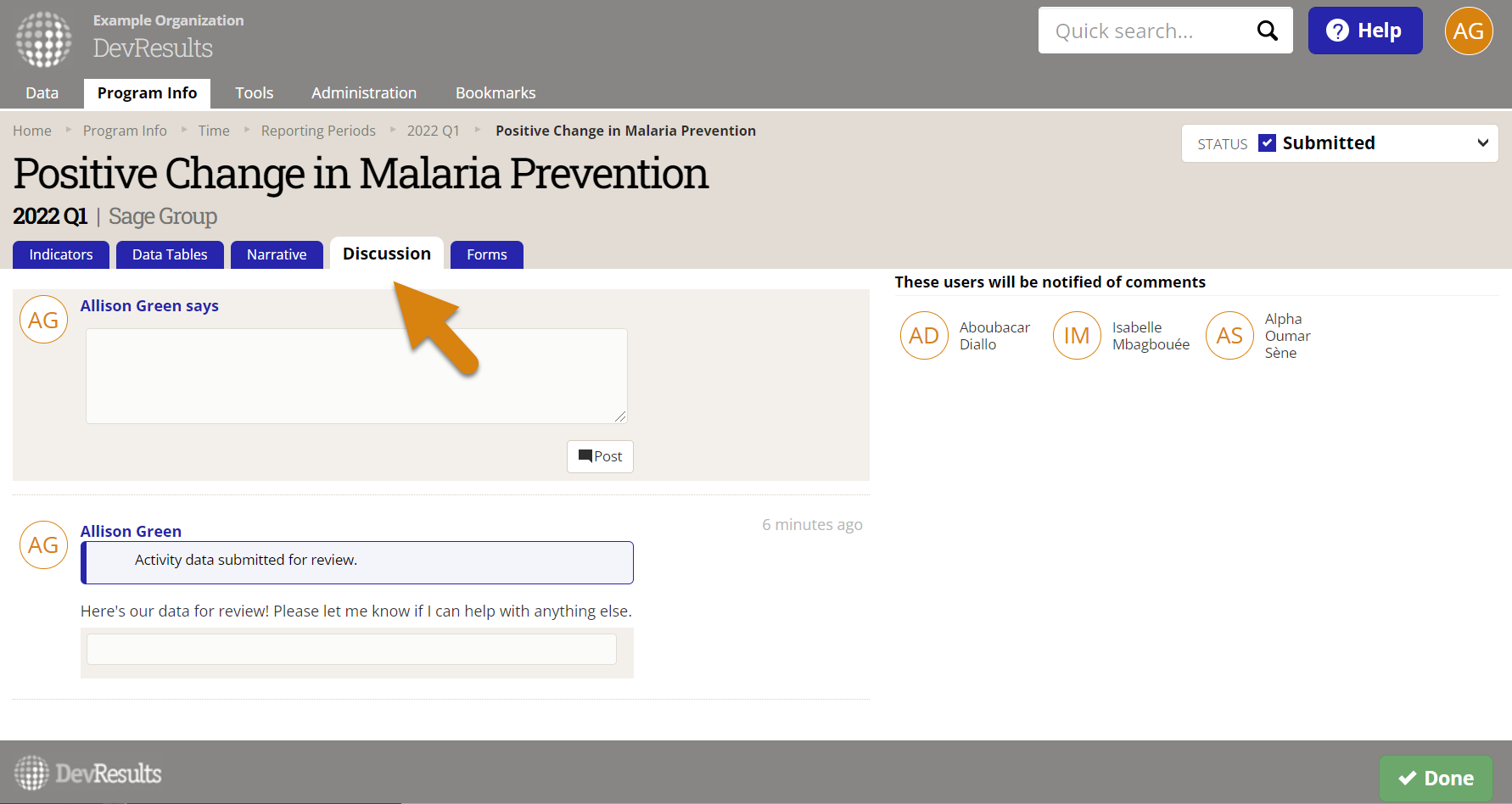
Once the data is submitted, only users with the Approve Indicator Results role or Owners may edit the data. This prevents others from editing the data while it is being reviewed.
Note: By default, only data for direct entry indicators is locked. To lock data for data table indicators, see data table row locking.
Return
After submission, users with the Approve Indicator Results role or Owners can review the data.
If there are any issues with the data that require editing, explanations, and re-submission, the status of the project's reporting period can be set to Returned by selecting Return data to partner in the status drop-down.
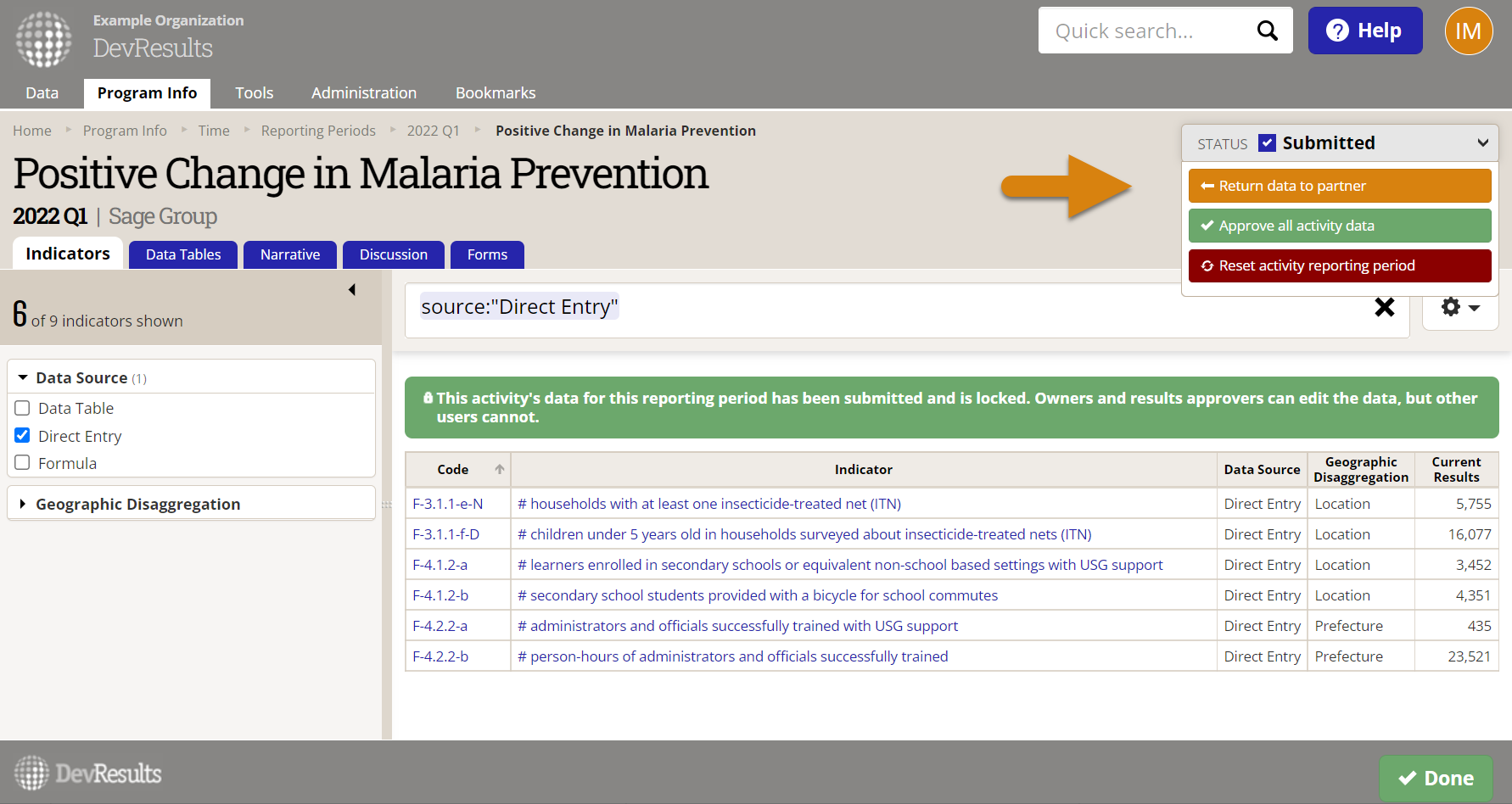
This change in status, and any custom message, is also captured in the Discussion tab.
The data can then be edited by users with permission to edit indicator results and re-submitted by users with the Submit Indicator Results role (typically partner managers and contributors).
Approval
After review of submitted data, users with the Approve Indicator Results role or Owners can approve the data.
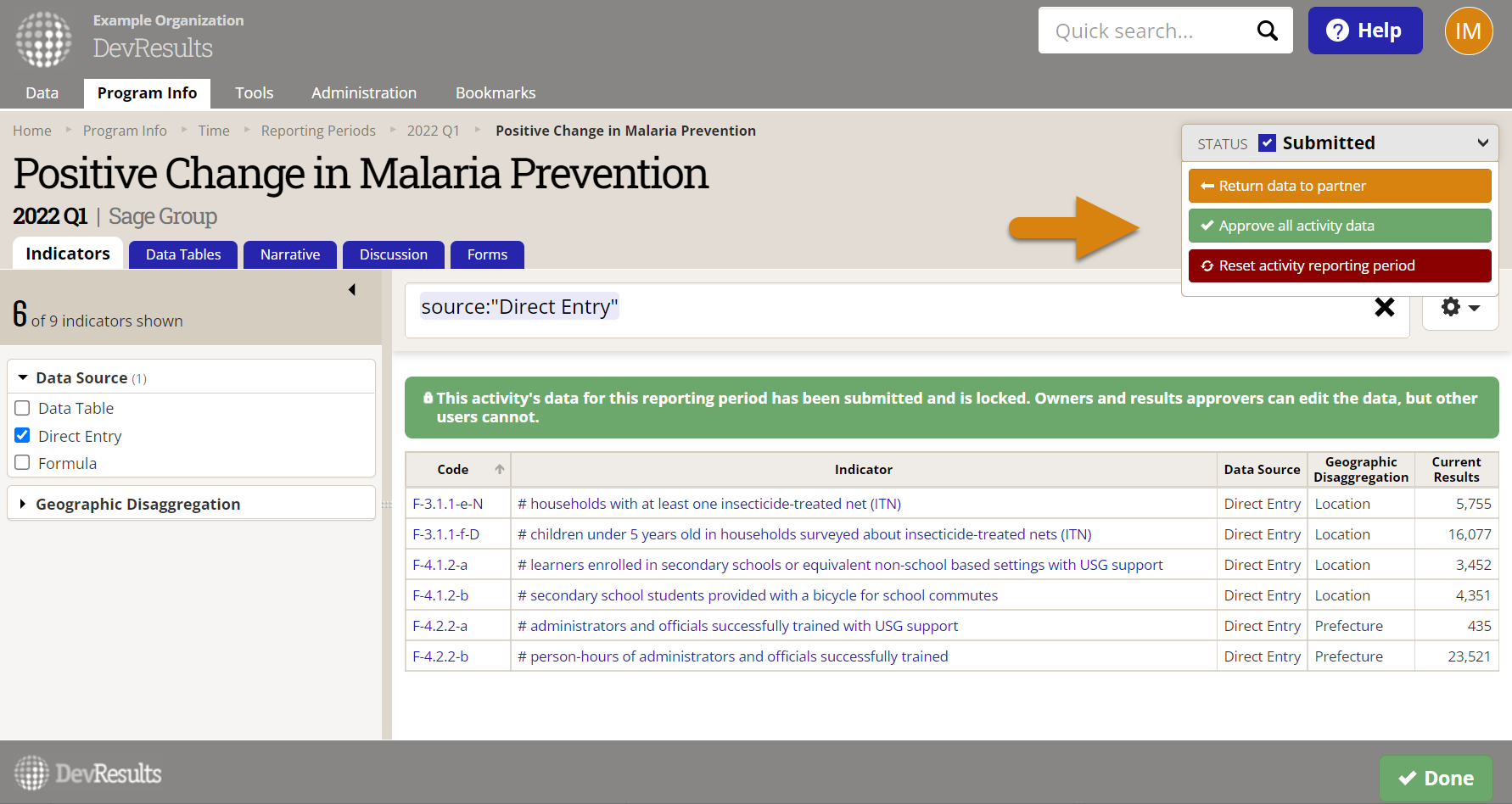
This change in status, and any custom message, is also captured in the Discussion tab.
Once data is approved, only Owners can edit the data.
Owners also have the option to Reset project reporting period. This deletes all direct entry data for the reporting period for this project, but it does not delete previous messages in the discussion tab.
Note: Information can be added to the Narrative tab at any time. Many organizations' workflows involve writing narratives about approved data, so this narrative information can be added and edited after indicator data is approved and locked.
Didn't answer your question? Please email us at help@devresults.com.