DevResults offers four main areas for visualizing data:
- Dashboards: Assemble and share multiple visualizations
- Indicator Reports: Configure graph, matrix, map, and pie chart visualizations for each indicator
- MultiMatrix: Generate a report about multiple indicators
- Performance Overview: View thumbnail graphs by framework objective and per project (respectively)
Dashboards
When you log in to DevResults, the first page you see is a dashboard. Each user can create and design as many dashboards as they'd like to show information relevant to them. For information about dashboards, check out the knowledge base articles for:
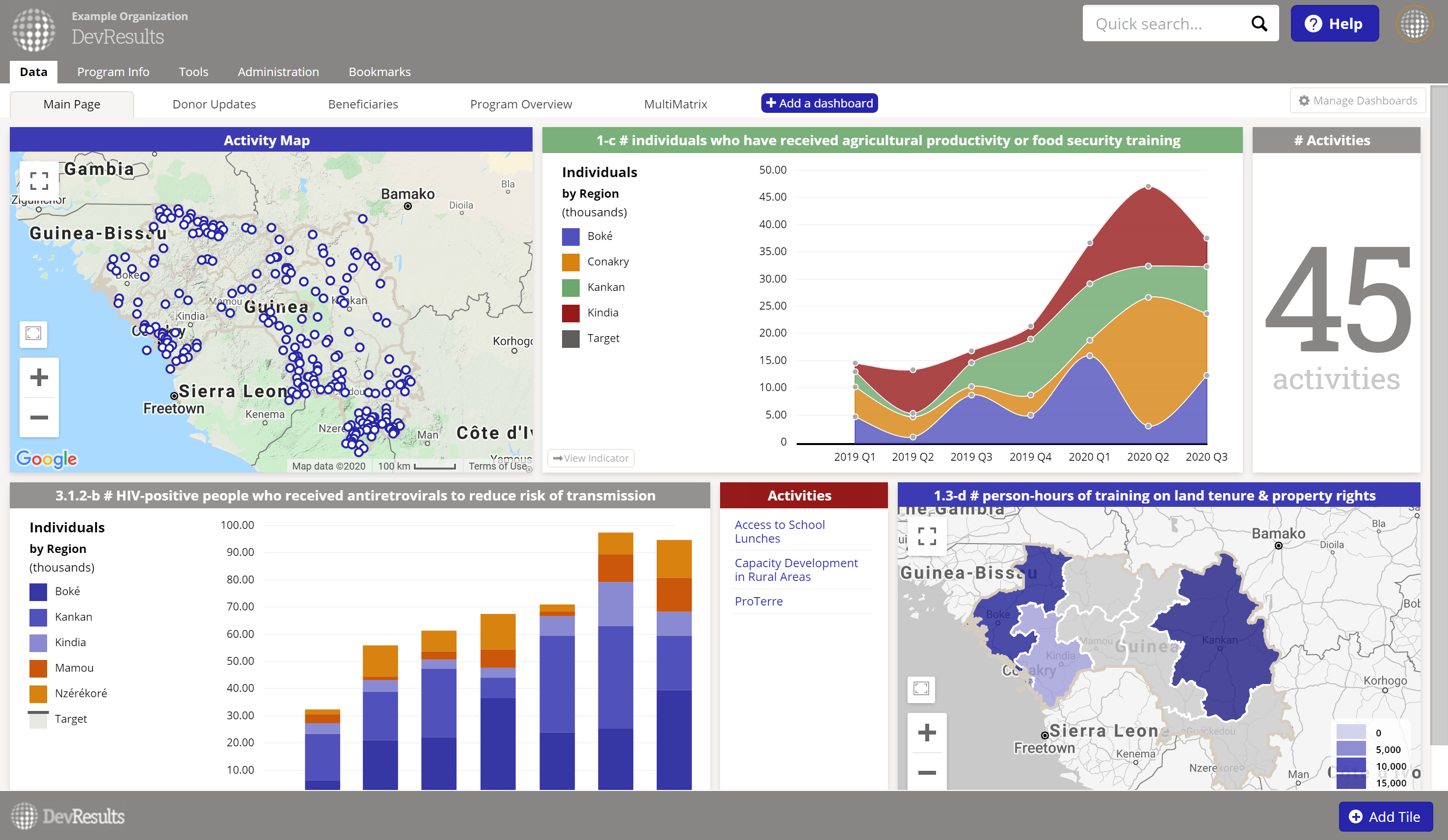
Indicator Reports
Visualize data for a single indicator with Indicator Reports. Navigate to Program Info > Indicators > select indicator and choose the Reports tab.
All indicators come with four visualizations options:
Each visualization can be configured using the options in the left hand panel. The Display section lets you choose how the visualization should look, and the Filter section lets you choose what data is included.
The Download button lets you export a PNG file of your visualization (either with or without the indicator name at the top). If you have appropriate permissions, you can use the Embed button to generate the HTML code to let you share a dynamic visualization on an external web page.

MultiMatrix
MultiMatrix is a powerful query tool for organizing and analyzing data for multiple indicators. MultiMatrix works just like the single indicator Matrix tool, but for more than one indicator. MultiMatrix reports can be saved to a list of reports or as a dashboard.
Find MultiMatrix in the Data menu.

Performance Overview
For a quick snapshot of indicator data over time, DevResults offers two places where you can view thumbnail graphs of multiple indicators. These graphs do not come with any configuration options. Each graph is displayed either incrementally or cumulatively based on how the indicator's targets are defined on the indicator definition page.
To view indicators for a portion of a results framework go to Data > Overview and select an objective from a framework on the left.
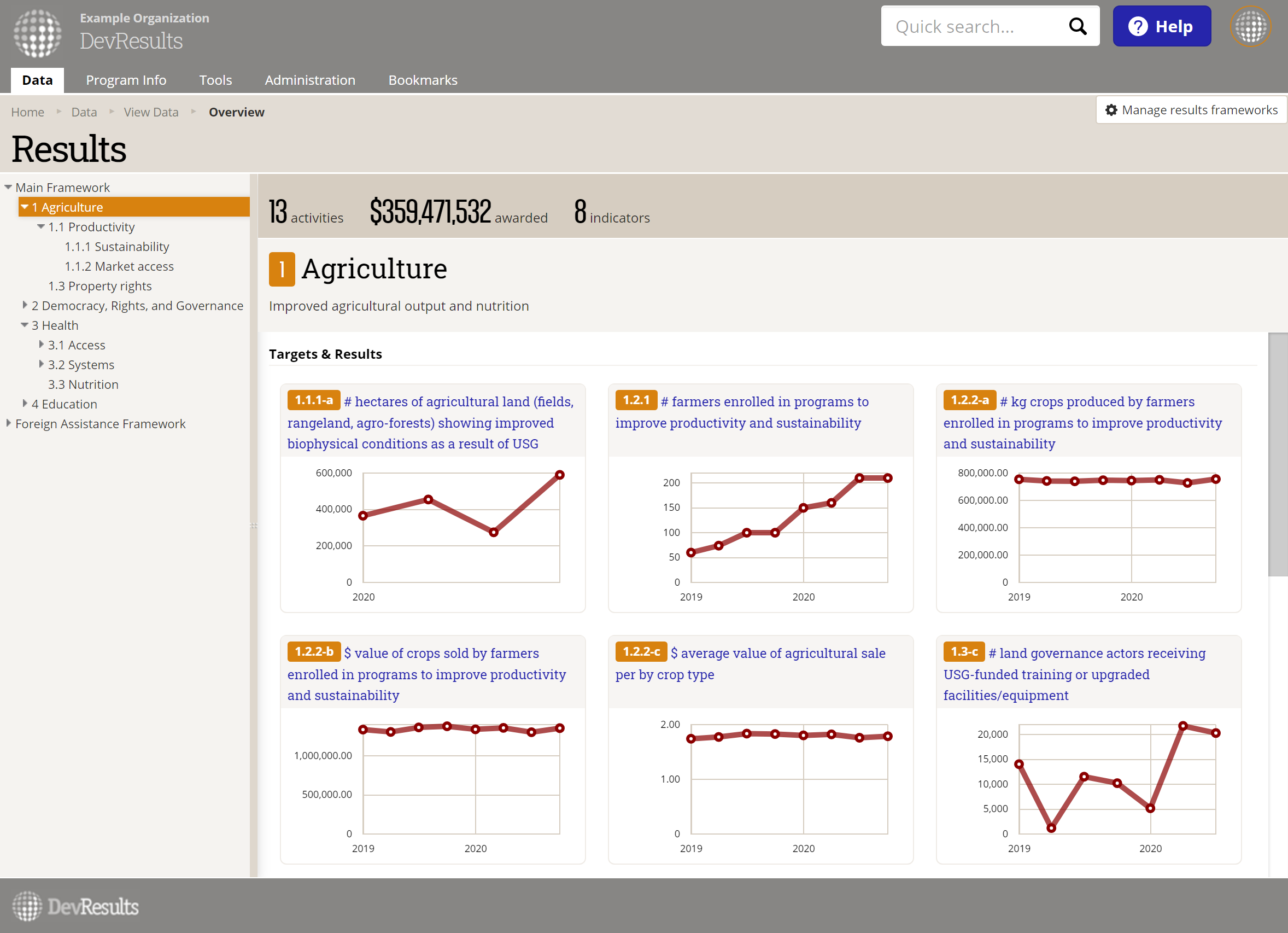
To view all indicators for a certain project, go to that project's page (Program Info > Projects > select project) and choose the Performance tab.
Didn't answer your question? Please email us at help@devresults.com.