For all users, data table access is first determined by the user's permissions group. Two permission areas govern access to data tables, and each user group can defined with an option for each area:
- The Data Table Contributor permission area governs access to data tables
- View & Edit: Can see the table, download it, and make changes
- View: Can open and download the data table, but cannot make changes
- No Access: Cannot open or download the data table
- The Data Table Manager permission area governs access to the data table design tabs
- View & Edit: Can see the design tab and change the table structure
- View: Can see the design tab but cannot make changes
- No Access: Cannot view the design tab

Partner permissions
Additional criteria govern whether partner users have access to particular data tables. (Partner users belong to groups with the "Partner" or "Partner Manager" permission box checked.)
First, to specify partner access for an individual data table, click on the Design tab for that data table. In the Permissions section at the bottom of the page, can click on the dropdown menu to change that table's permissions for partner users.
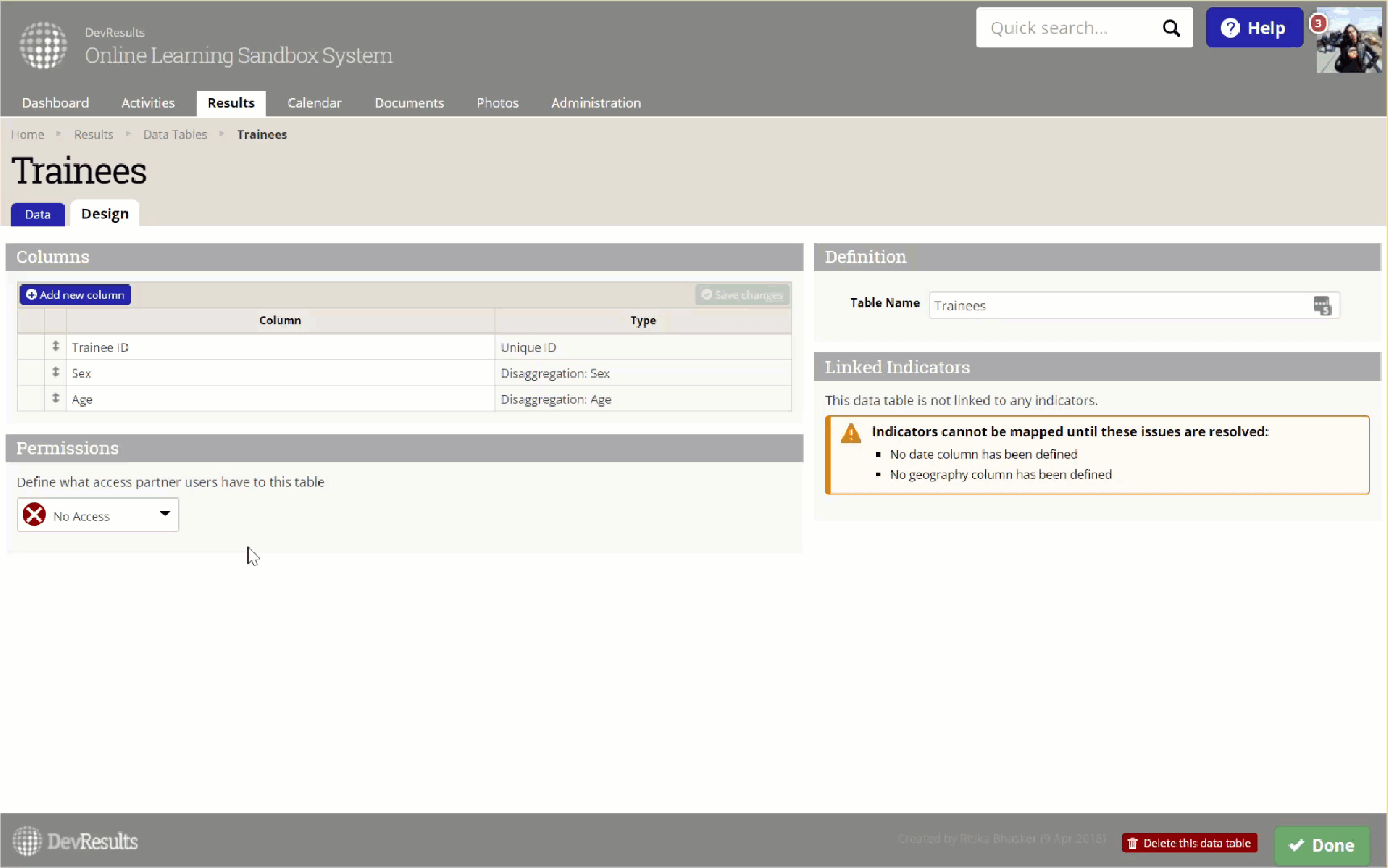
Finally, additional logic governs which partners have access to which table. These rules govern whether an individual partner has access to a data table:
- The partner user group must have View & Edit or View access to Data Tables in general
- The specific data table must give partners View & Edit or View access
- If a project-type column is present in the data table*, at least one of the following is true:
- Any of the partner's projects are listed in the project column
- The data table is linked to any of the partner's indicators
- The data table is not linked to any indicators
*Note: If a project-type column is not present in the data table, it is considered project-agnostic, and therefore will be available to all projects and partners (unless its partner access has been restricted).
Didn't answer your question? Please email us at help@devresults.com.