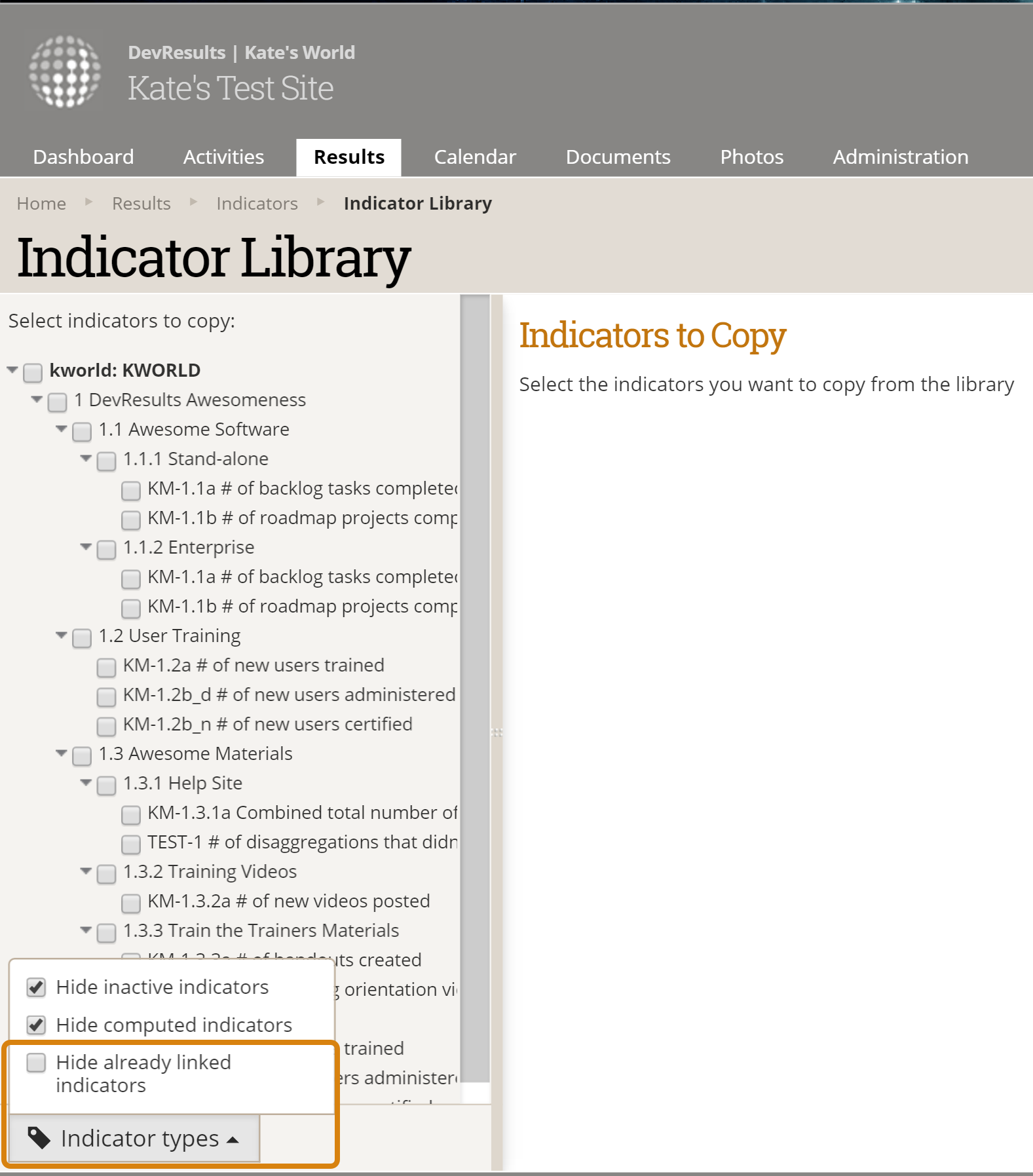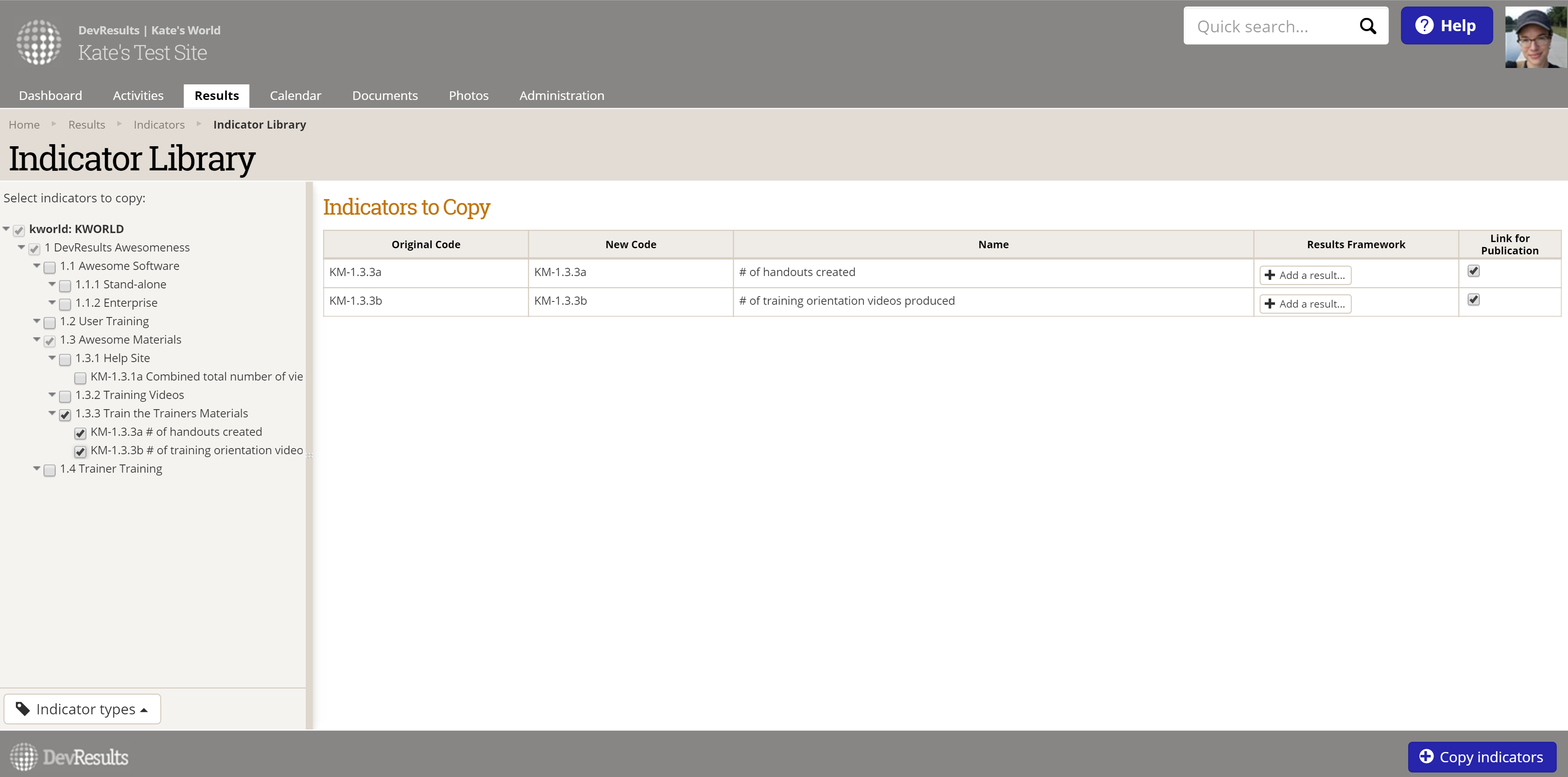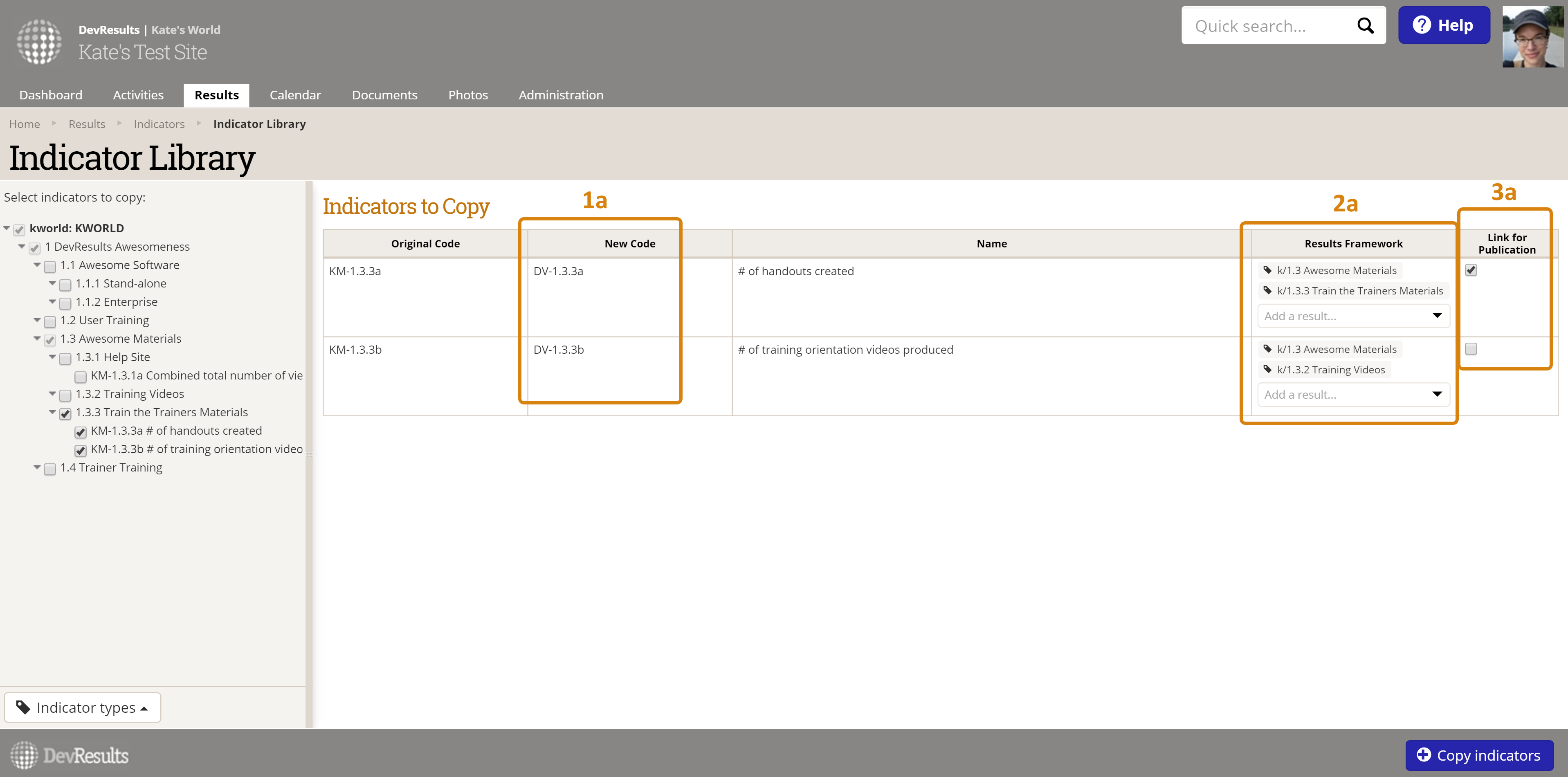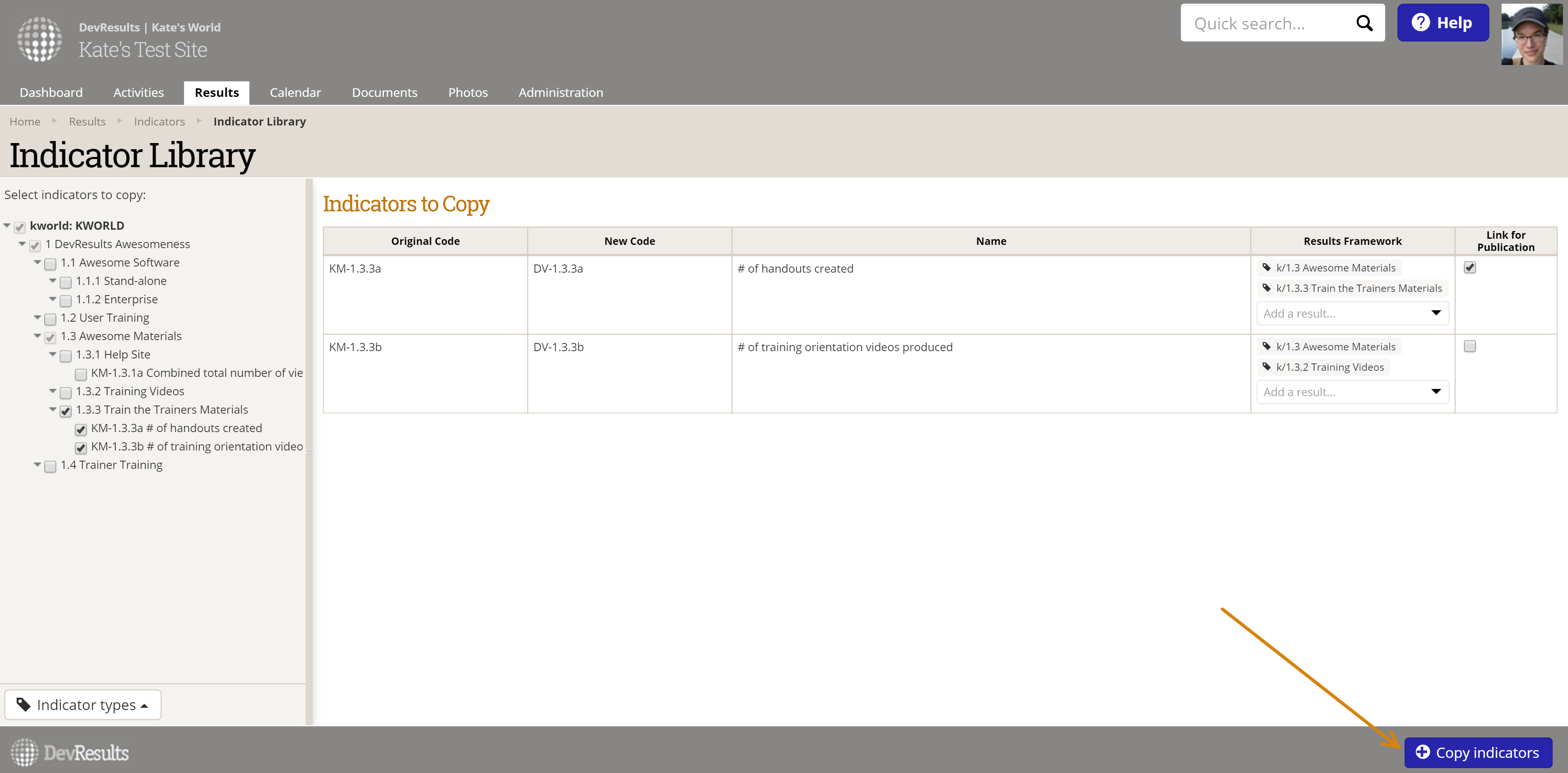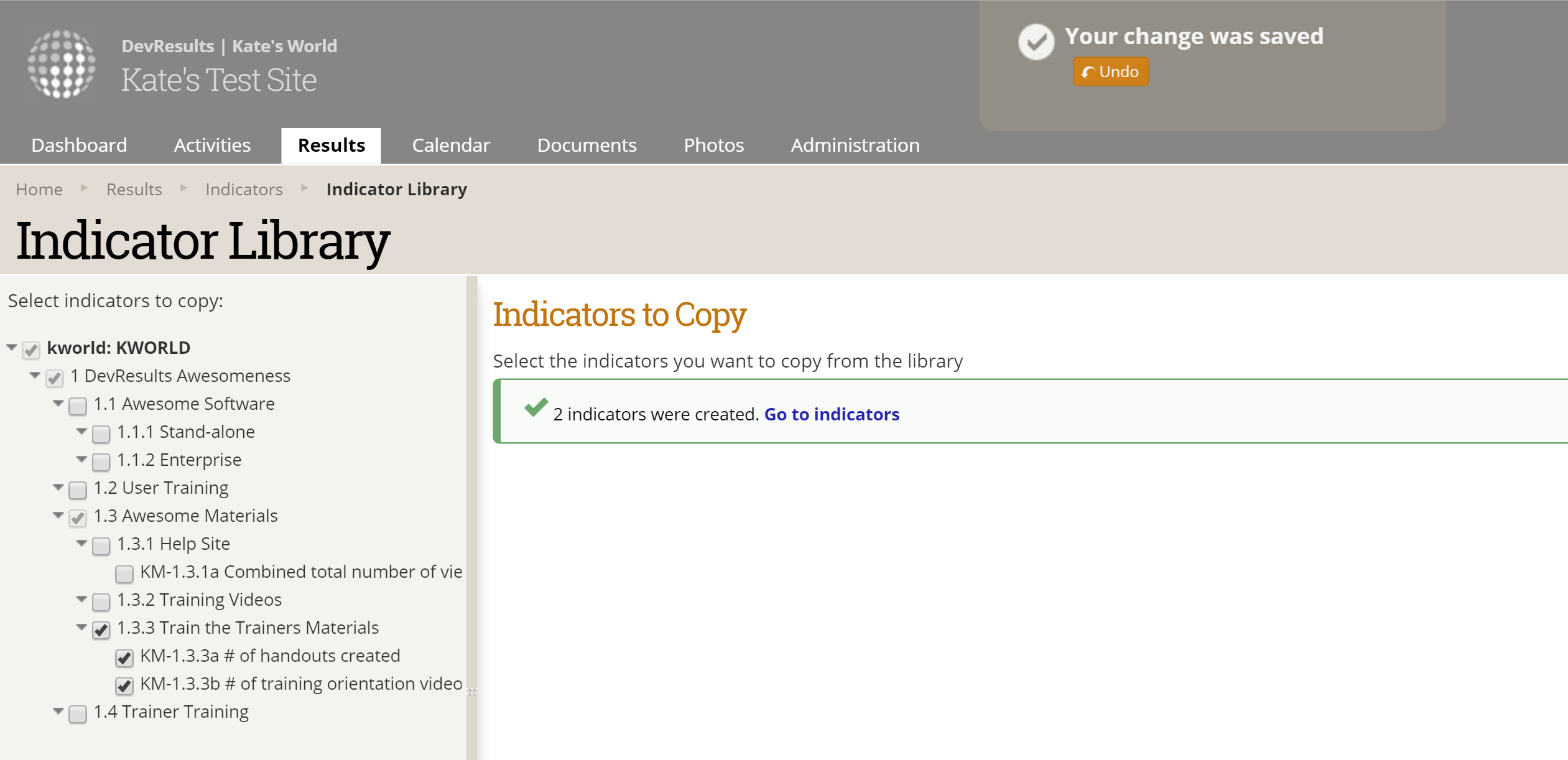One of the perks of our enterprise setups is that you can use your enterprise site's Indicators Index as a Global Indicator Library, copying indicators (and their related disaggregations, etc.) directly to any linked site. This has several advantages:
- It's much faster than creating indicators by hand.
- It guarantees that the indicator definitions are compatible, so you'll be able to publish data to the original indicator.
- It will also automatically create any disaggregations this indicator uses that don't exist in your site and handle their linking.
- You can add multiple indicators with the click of a button.
- Just because you copy an indicator from a parent site does not mean you have to report that indicator to the site you copied it from!
Yes, you read that right: while the primary focus of this functionality is to make it fast and painless for you to copy and properly report indicators to your linked site, we also know that sometimes it's just easier to have a template to work from as you define your own indicator. The Indicator Library import supports both!
How Do I Use It?
It's pretty simple. First, go to the Indicators Index page by going to Results->Indicators.
If your site is properly linked to the other site, when you to go the Indicators Index, you'll see a button in the lower right corner labeled Indicator Library. Click this button.
This will open a new indicator selection screen with the enterprise site's results framework(s) on the left, like you see in MultiMatrix. These will appear with labels structured like this: enterprise_site_name:Framework_name:
FAQ: Why don't I see all my enterprise site's indicators here?
Answer: By default, this results framework view will hide indicators that you've already linked to your own indicators. If you need to see these indicators so you can make a different copy that is not linked, click the Indicator types button and uncheck the "Hide already linked indicators" box:
Select the checkboxes next to individual indicators or for entire sections of the framework that you wish to copy. This will add the indicators to the main pane:
In the main pane, you can make these changes:
- New Code: By default, we copy the Indicator's Code as it exists in the enterprise site. But you can edit these to anything that's meaningful to you. (See 1a in the screenshot below.)
- Results Framework: Use the "+ Add a result..." button to select the portion of your own site's results framework you want to assign this indicator to. You can assign to multiple results framework objectives, if needed. (See 2a in the screenshot below.)
- Link for Publication: By default, we check this box. Keeping it checked will link this indicator to the enterprise site so you can publish data from your site to theirs. If you don't want to publish data for this indicator to the enterprise site, just uncheck this box. (See 3a in the screenshot below.)
Once you're done picking the indicators you want to copy, click the Copy Indicators button to create the indicators:
You'll get a confirmation message once the copy action is complete:
Didn't answer your question? Please email us at help@devresults.com.