For a project to report on an indicator in DevResults, the indicator must be assigned to that project.
- Assign Indicators to a Project
- Assign a Set of Indicators to Multiple Projects
- Assign Indicators to Projects using an Excel Template
Assign Indicators to a Project
To assign one or more indicators to an project:
- Go to the project's overview tab at Program Info > Projects and select your project
- Scroll down to the Classification section
- Click on Select indicators
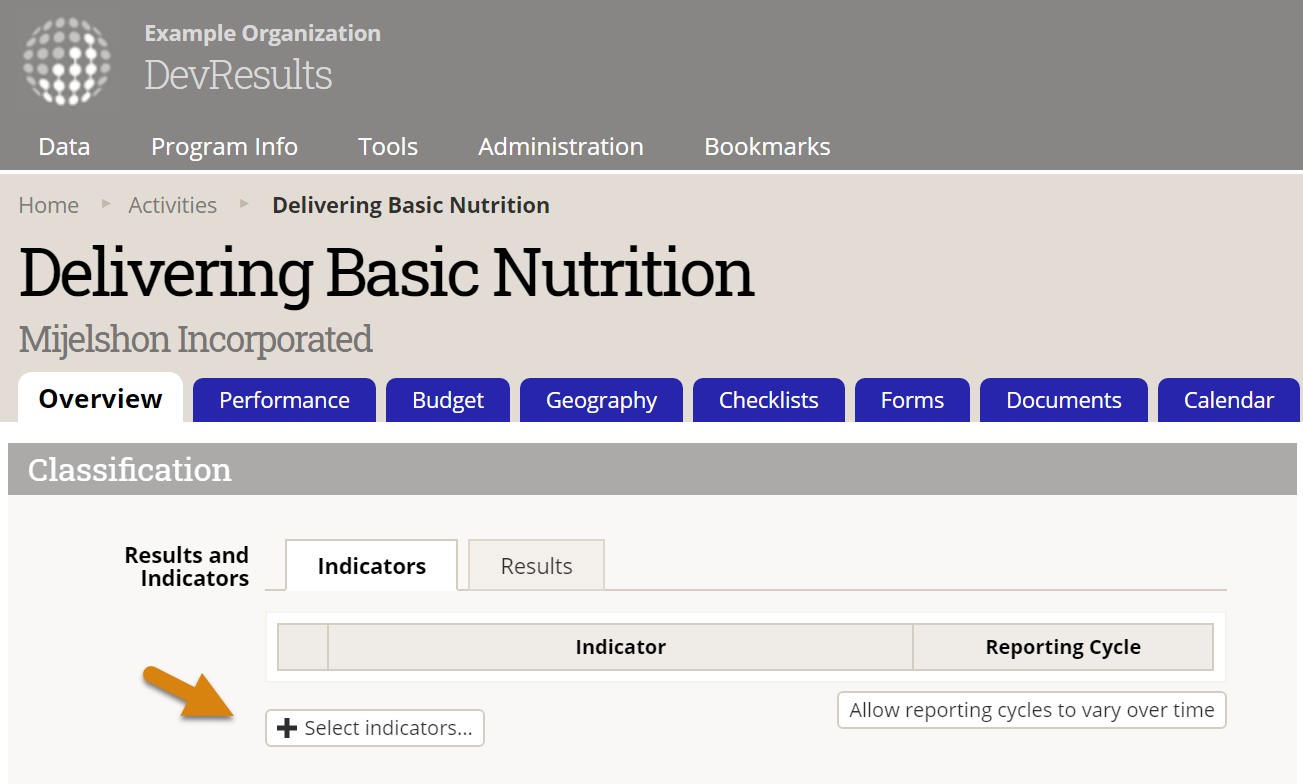
In the popup, select the indicator(s) you'd like to assign to the project. You can filter the list of indicators by any of the associated info in the left-hand panel, or search by name or code in the search bar at the top. Then click Assign.

If the indicator is not listed in the popup index, see: Define an Indicator.
If you do not see the Select indicators button, your permission group does not allow you to update this information. Please speak with your supervisor.
Assign a Set of Indicators to Multiple Projects
DevResults also enables assignment of one or more indicators to multiple projects at the same time. To use this feature:
- Go to the project index at Program Info > Project
- Select one or more projects
- Click Assign indicators
- Select indicators and click Assign

Additionally, assignments to projects can be made using the same tools from the indicator side:
- From the indicator index at Program Info > Indicators (select indicators, click Assign projects, select projects, click Assign)
- Or at the bottom of an indicator's definition page (click Assign Projects, select projects, click Assign)
Indicators are assigned with their default reporting cycle (defined on the indicator's definition page), but each indicator's reporting cycle can be edited for a project.
Assign Indicators to Projects using an Excel Template
DevResults also offers an import tool to assign indicators to projects using an Excel template.
To import indicator assignments for multiple projects in one template, go to the Tools > Bulk Imports page. In the Project Indicator Mappings section, download a blank template.
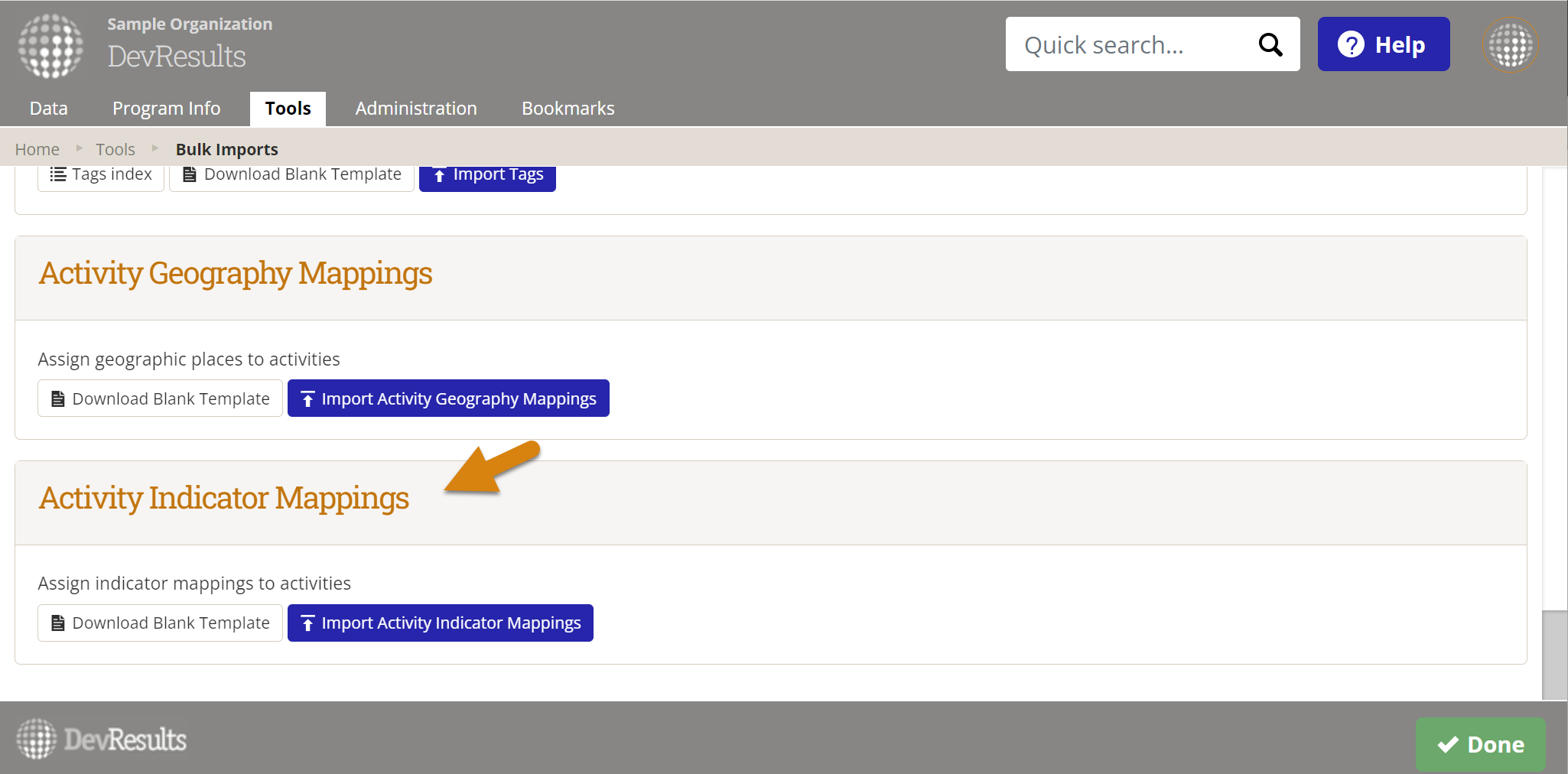
Here's an example of a template for project indicator mappings. It shows three activities being assigned to a few indicators each, with built-in dropdowns for the activities and indicators in the site.
Each Project-Indicator assignment must have a reporting cycle (to define whether the project should report the indicator quarterly, annually, etc.) You can choose the Indicator's default reporting cycle, which uses the default reporting cycle defined on the indicator definition page, or you can choose a different reporting cycle in the dropdown.
For example, you might have a scenario where most activities report an indicator quarterly, so that's set as the indicator's default, but a particular project might need to report it annually instead. This can be defined here.
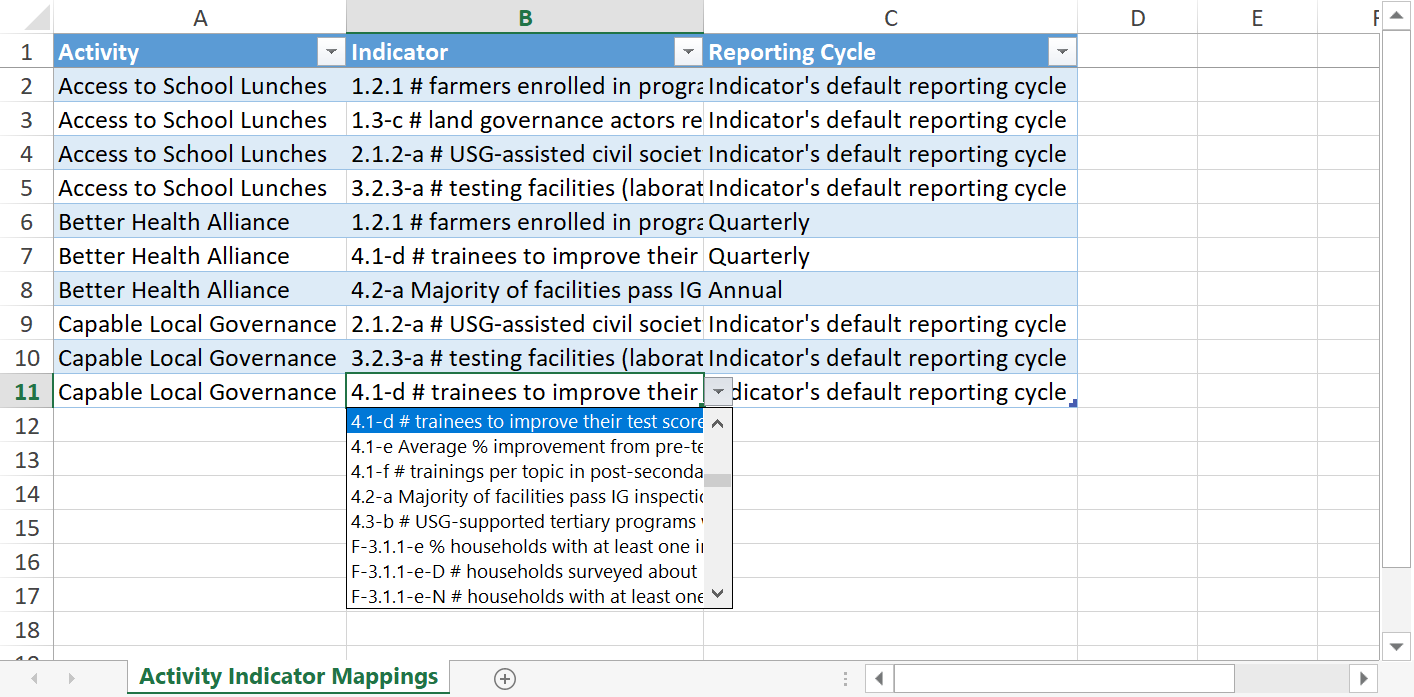
Use the Import Project Indicator Mappings button to import the template.
Didn't answer your question? Please email us at help@devresults.com.