There are two ways to enter indicator results:
- Using an Excel template (as shown on this page)
- Entering data online
Mix and match data entry: You can use a combination of entering data online or in an Excel template. For example, you might start out entering some data online for your project, but then download the Excel template to finish work offline. This will download any results that you've already entered. Once you upload your Excel template, you will still be able to edit those results online until you are ready to submit your data for review.
1) Log into DevResults. Your website will be something.devresults.com.
- Forgot your password? You can get a new one yourself.
- Does the site not recognize your email? Talk to your contacts to whom you report data. DevResults staff cannot give partners access to the system.
2) When you log in, you will be taken to your Partner Dashboard. The top right has a tile with a card for each of the projects you have access to. Each project card has a link to any open reporting periods. Click on the open reporting period for your project to enter data.

3) Now you are viewing your Project Reporting Page. This includes a list of all the indicators for which your project should report results for the selected reporting period.
To report data using an Excel template:
1) Click on the gear icon and then select "Download results template".
![]()
2) On the popup window, make sure all technical areas are selected if you want to report on all of your project's indicators. Otherwise, check the boxes for just the indicators for which you want to report results. Click "Download". This downloads an Excel file to whatever folder your computer uses for downloads, such as the Downloads folder or your computer's Desktop.

3) Fill out the Excel template like any normal Excel file. You can change the name of the file, but the file will not let you change the row or column headings.
- There is a tab for each reporting level for each technical area (such as prefecture-level reporting for area 2.3 and location-level reporting for area 2.3 -- the first two tabs below).
- In each tab, the rows show the places (location/facility/district/region/etc.) where you should report indicator results.
- The columns show the indicators (plus disaggregations) that your project should report. There is a column to enter comments for each indicator for each place.
- You do not need to enter any totals for an indicator's disaggregations or for all locations. DevResults does this automatically.

If any of the places where you need to report indicator results do not show up, get in touch with your contacts to whom you report.
They might need to:
If any of your indicators do not show up, they might need to:
4) When you're ready to upload your data, click on the gear icon and select "Upload results template" on your project's reporting page.
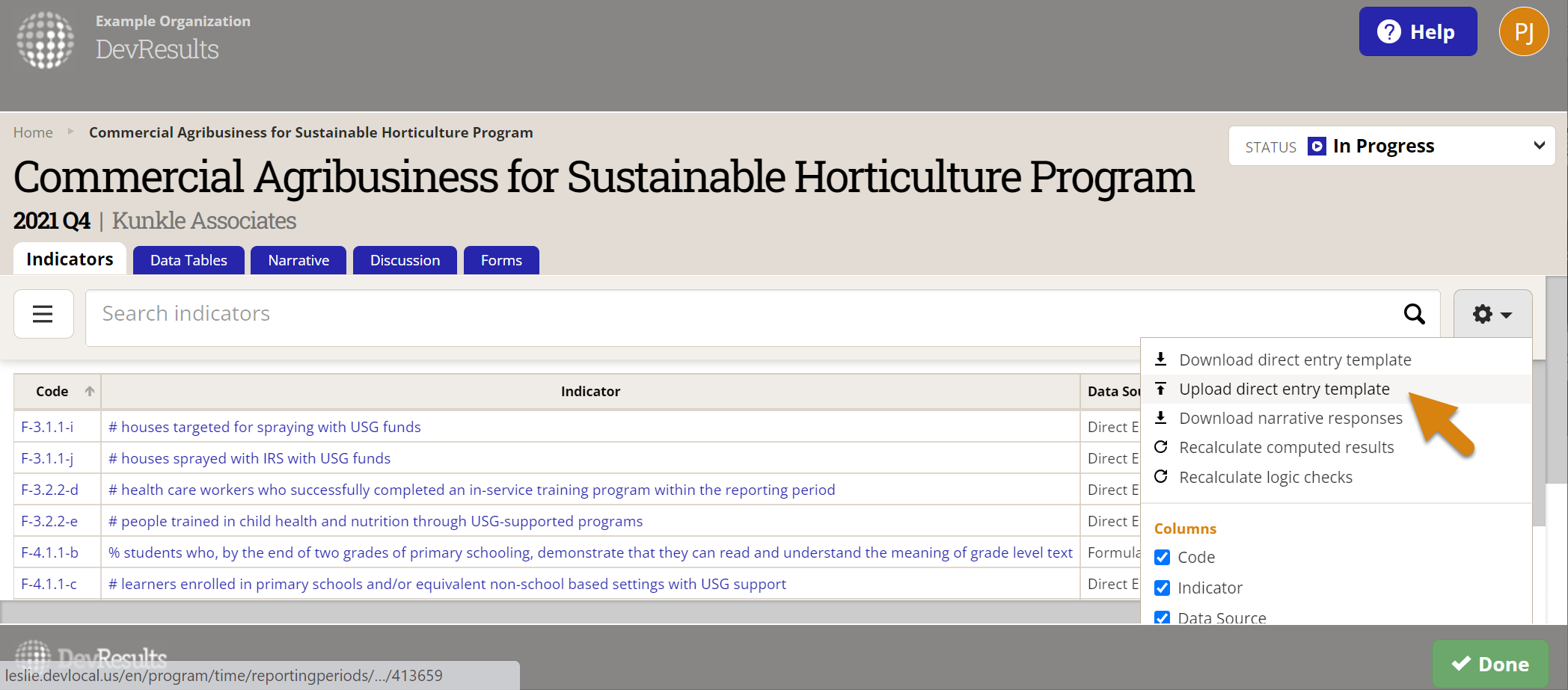
5) Select the file from your computer's folders and then click "Open".
6) A popup window appears with a progress bar while the system imports and validates your spreadsheet. When it's done, click "Upload". All indicator results are now stored online. You can view totals on your project reporting page or click on each indicator for details.
7) When all data entry is complete for the reporting period, submit your data by selecting "Submit all project data for review" from the status dropdown in the top right of the page.

Didn't answer your question? Please email us at help@devresults.com.