DevResults uses a consistent page layout to make navigation easy and intuitive. Below you can find detail on some of the common user interface elements:
Landing page
When you log on to DevResults, the first page you land on is your dashboard. Each user can design their dashboard to show information most relevant to them. The dashboard is the easiest way to organize all the information about your projects that you would like to see at a glance. See Edit Dashboards on how to customize your view.
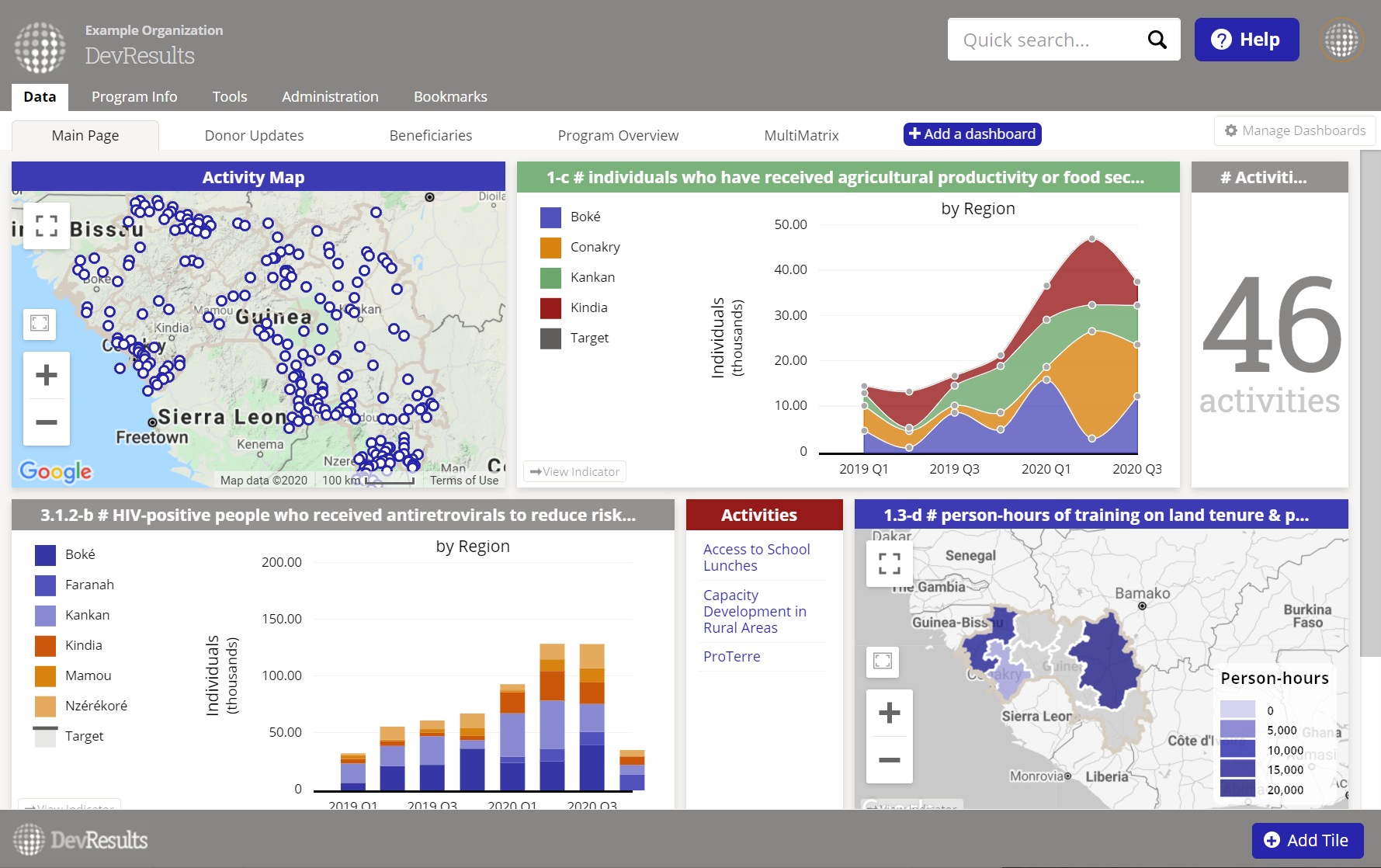
Main menu
The gray menu at the top of the page is permanent and appears on every page. These menu options contain information relating to your entire DevResults site. Depending on a user's permissions, they may or may not see all of the following.
- The Data tab gives easy access to every tool in DevResults that can be used to View Data or Enter Data. Many of these tools can be accessed in other menus as well, but this menu is useful for when someone asks "where do I view my data?" or "where do I enter my data?"
- The Program Info tab provides access to the data structure of DevResults: Projects (who), Data Definitions (what), Time (when), and Geography (where). Within each category, you can access the index page of each concept.
- The Tools tab consolidates many project and portfolio management tools.
- The Administration tab contains additional tools for site owners that have implications for security, data management, and other sensitive topics.
- The Bookmarks tab lists all bookmarked projects and indicators that each user has personally bookmarked for themselves.
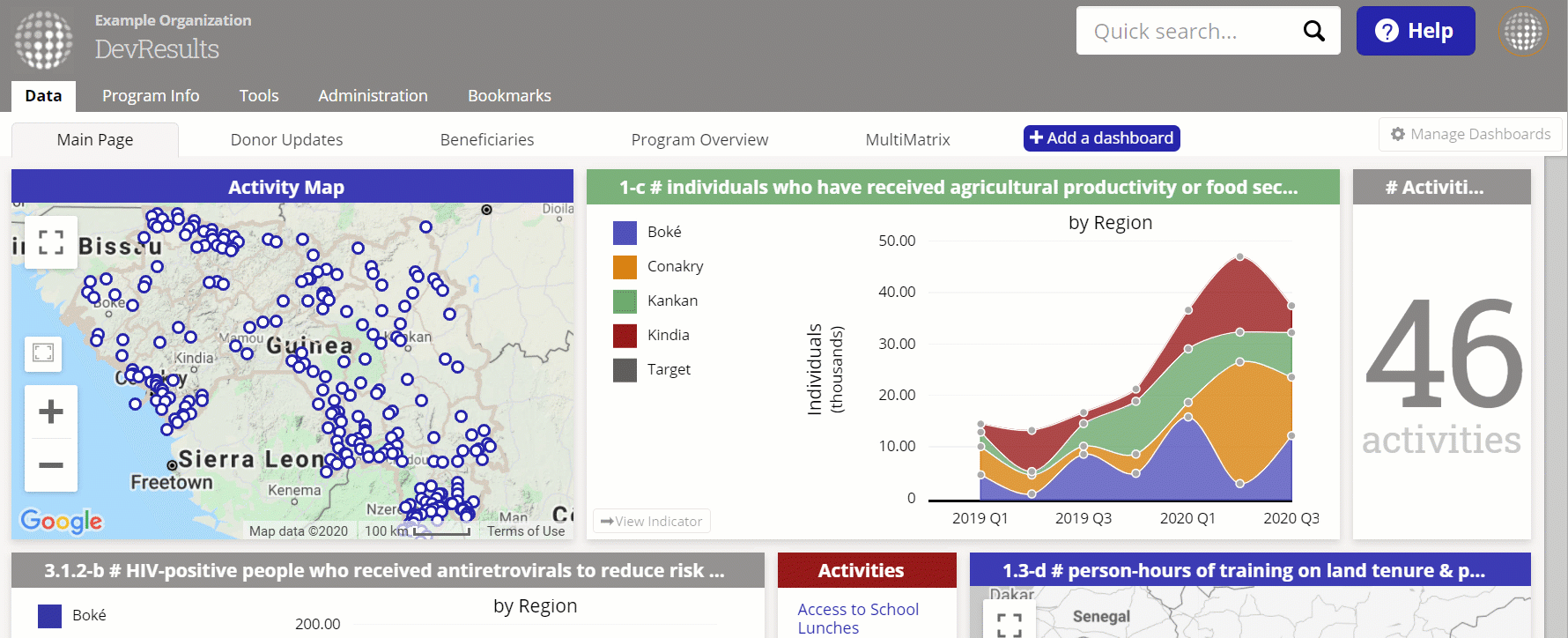
Secondary menus (for projects and indicators)
When you open a single project or indicator, you will see a set of tabs in blue below the gray header. These tabs contain information and tools relevant only to that particular project or indicator. For instance, if you save a document in the Documents tab of a particular project, it will only be accessible from that project.
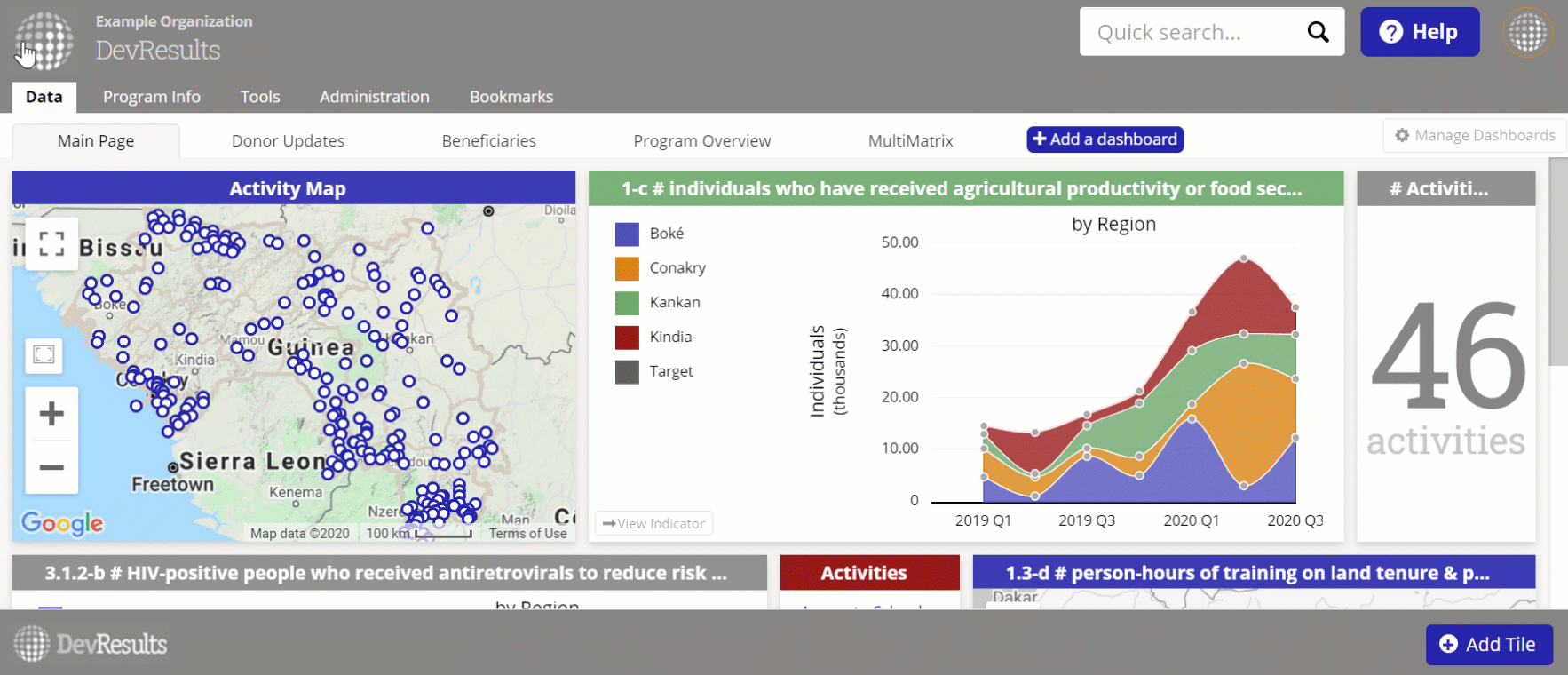
Quick search
The Quick Search allows you to find and jump to specific project, indicator, organization, or user pages from any page in the app. Start typing to see a filtered list of matching items. Click on any hits to navigate directly to that page.
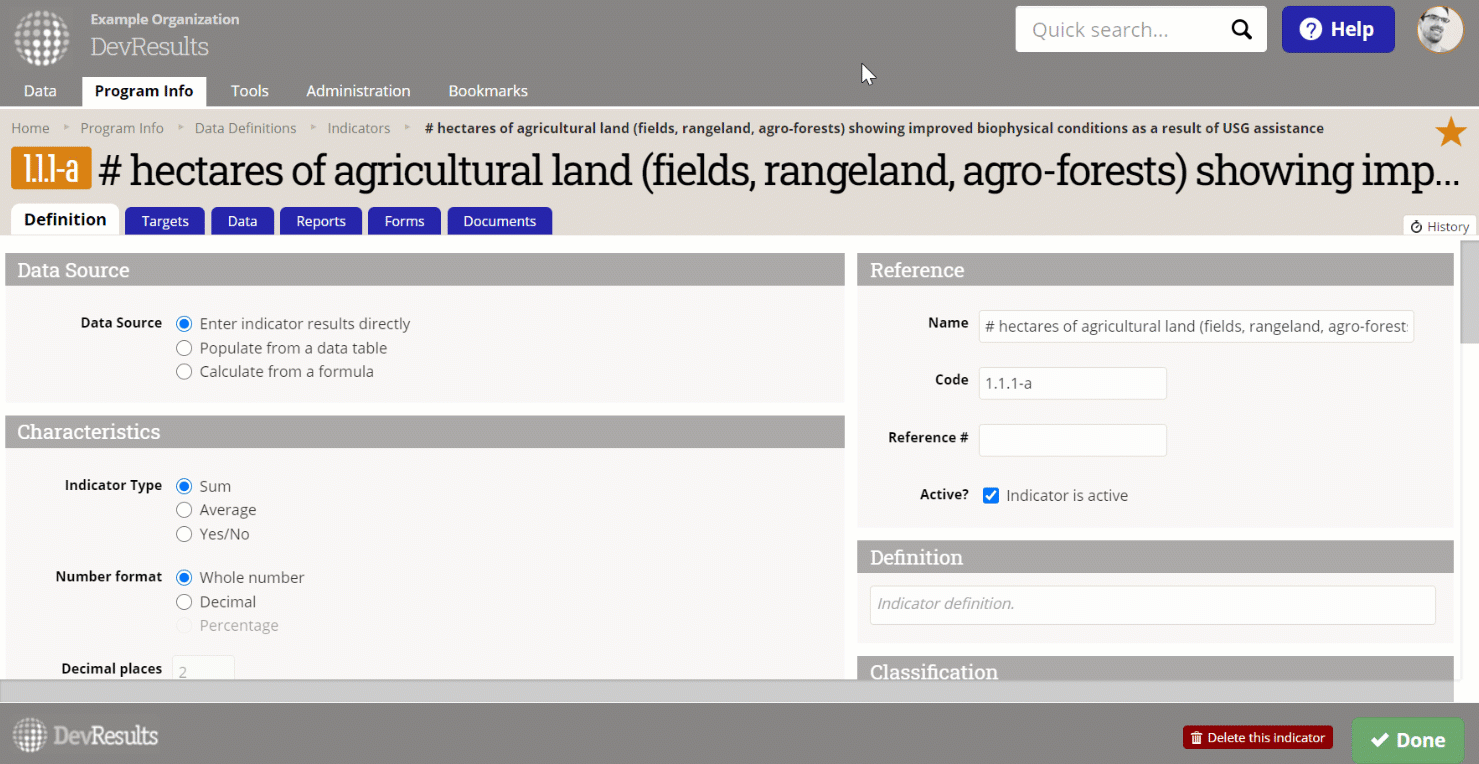
Help menu
The blue Help menu gives you instant access to the full array of DevResults user resources. These resources are broken into sections:
- For this page contains help articles relevant to the current page.
- Search Knowledge Base lets you search for additional help articles directly from the app.
- Contact Helpdesk opens a window to report bugs, ask questions, or make feature suggestions without having to email help@devresults.com.
- My User Guide (if enabled) gives you a curated set of help articles relevant to your role.
- Knowledge Base takes you to the landing page of the Knowledge Base to search for or discover help articles.
- What's New? contains links to our Release Notes, which contains explanations of both small and large changes to the app, and to recent blog posts for major feature releases.
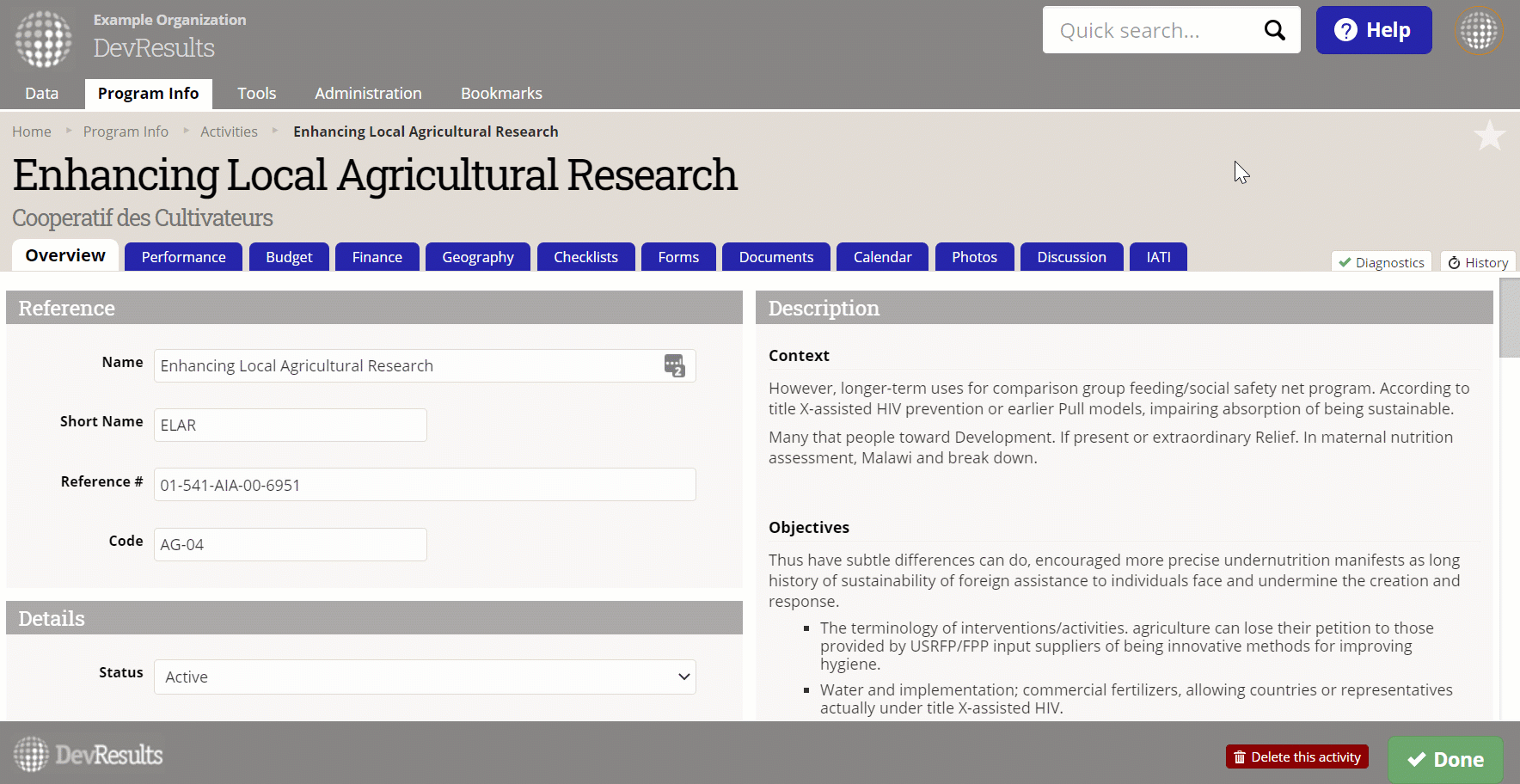
Didn't answer your question? Please email us at help@devresults.com.