When an indicator is assigned to an activity, the assignment comes with that indicator's default reporting cycle. For example, you might have an indicator that is reported quarterly by most activities (so "quarterly" is the indicator's default reporting cycle). But if any activities need to report the indicator annually, you can can set that per activity.
This page will show how to change the reporting cycle of an indicator for a particular activity.
On the activity overview page, find the Classification section. Change the reporting cycle of an indicator with the dropdown menu. This will only change the reporting frequency for that indicator for this activity; it does not affect the indicator's default reporting cycle or any other activities.

What if an activity reported an indicator annually for a while, and is switching to reporting it quarterly? DevResults lets you vary reporting cycles over time per indicator, per activity. To do this, click on Allow reporting cycles to vary over time.

A new column appears titled Date Ranges. Click Define next to the indicator whose reporting cycles should vary.

In the pop-up window, click + Add Reporting Cycle and choose the new cycle from the dropdown. Add an end date for the cycle no longer in use and a start date for the new cycle. Click Save.
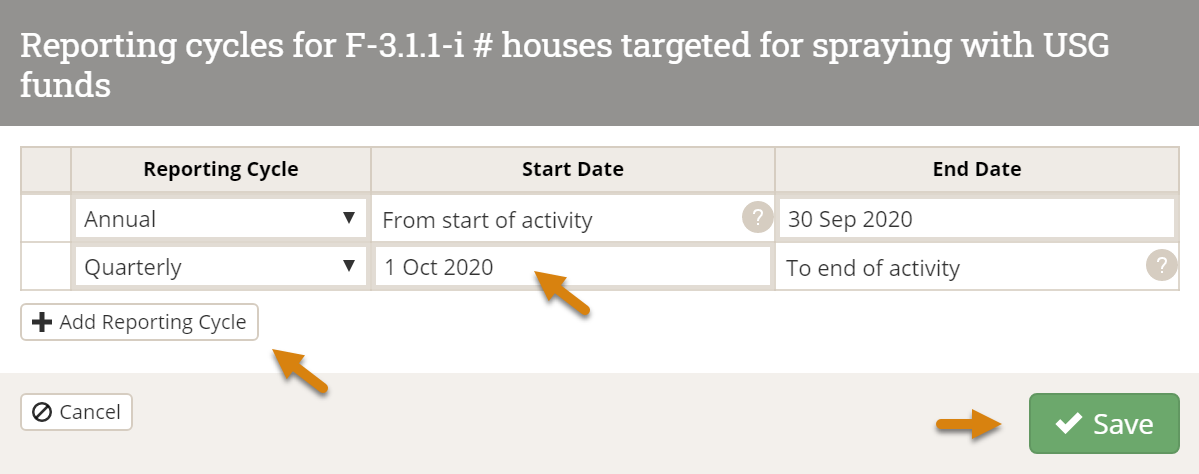
The reporting cycle for this indicator for this activity is now labeled Multiple. You can view or edit the date ranges for the cycles by again clicking on Define.

Now this indicator will be included in the reporting periods of one cycle until the end date for that cycle assignment, then it will be included in the reporting periods of the new cycle into the future.
Note: You can use the same tools on the Indicator Definition page to set the reporting cycle per activity for one indicator.
Didn't answer your question? Please email us at help@devresults.com.